FAQs
VERY IMPORTANT: Please notify Broadridge before starting development work so that we may switch the website template over to a custom template in our system.
Need help navigating the Website Admin?
- Contact Tech Support at 800-233-2834 option 2 to set up a Website Walk through.
- Watch the Website Admin tutorial videos by Clicking Here
How to get started
- Watch Website Admin Training Videos
- Watch Vanilla Template Custom Website Building Tutorial Videos
- Read The Process Page
- View and Download Sample Codes
Is there any FTP upload on your site?
- We do not have FTP upload for our clients.
- All files are to be uploaded into the Stored Files of the Website Admin. Watch the Stored Files Vanilla Template Tutorial for more information.
- All website pages must be built using Home Page Text and Custom Pages in the website admin. Watch the Demo Custom Website Build #2 - Home Page, Custom Pages, Navigation, URL Structure & More Video for more information.
Is there a Staging Area?
- The website admin includes a “Preview Environment” and a “Public Environment”. The preview environment functions as a staging area. This way, you can preview the website and get everything in perfect order before the site is submitted to compliance and published to the web. To view the site preview, login to the admin and select “Edit & Preview Site” on the top-right.
- Because we offer 2 environments, we recommend using 2 separate CSS style sheets
- For the site preview, create a CSS file titled “preview-custom.css”
- You will need to include the call to this file in the website header for the preview environment.
- For the site preview, create a CSS file titled “preview-custom.css”
- Because we offer 2 environments, we recommend using 2 separate CSS style sheets
For Example:
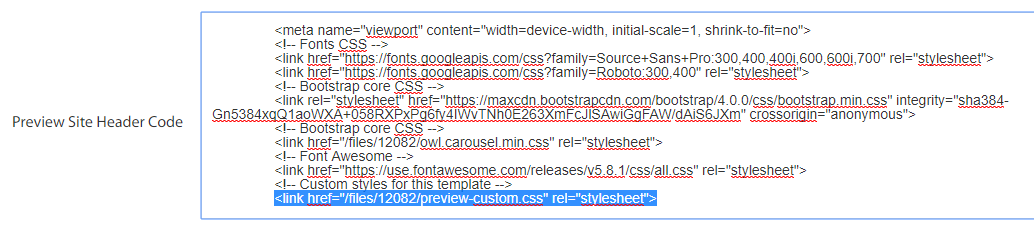
- When the site is ready to go live, copy the code in the preview-custom.css file into a new file titled “custom.css”. Upload the custom.css file to your stored files and include a call to this file in the header code for the live environment.
For Example:
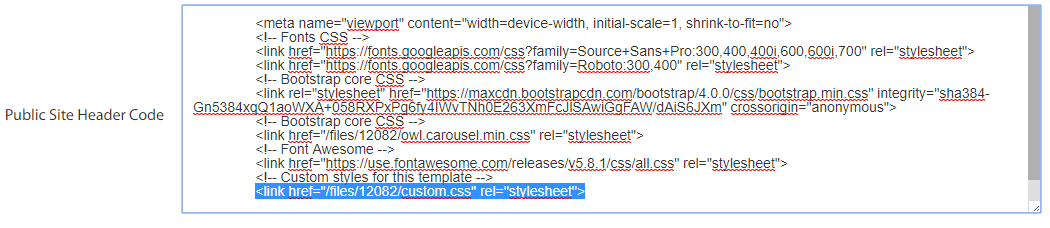
How do I modify the website header code?
- Broadridge limits access to certain areas of the templates for compliance purposes. Essentially, these are areas that would apply site-wide, like the navigation and header. You will need to provide these codes to a Custom Services Project Coordinator to apply to the website for you.
- Custom Header – Inserted before the closing head tag
- Custom Navigation – Inserted after the opening body tag
- Custom HTML – Inserted before the closing body tag
- See Vanilla Template Tutorials for more information
Stored Files
- Be sure to use the Stored Files “multiple-file upload interface”, not the legacy interface.
- CSS are the ONLY file types that can be uploaded using the same file name. Other file types will need to be renamed or the system will rename the files for you. This function is intentional for compliance purposes and ensures that every image uploaded to our server will be reviewed.
- File paths for all stored files (videos, images, css, js, etc..) will be the same. We do not have separate folders for various file types. Files uploaded to Stored Files reside in the same folder, so when referencing images in CSS you will use root references.
- File path for all Stored Files: /files/USER-ID/preview-custom.css
- You can find the User-ID by going to Site Basics > Website Options. The USER ID is listed at the top
- File path for all Stored Files: /files/USER-ID/preview-custom.css
- File types that YOU CAN upload to Stored Files in the website admin:
- Images: .jpg, .png, .gif,
- It is recommended that images be optimized for web and should be no larger than 20 megabytes.
- PDFs
- Video
- Broadridge Advisor Solutions recommends video and sound files not be over 30 megabytes to optimize the visitor experience.
- You can upload a video to your Stored Files. Recognized formats are MP4, WebM and MOV.
- We strongly recommend MP4 for the widest platform and browser compatibility.
- Due to security issues, the uploading of Flash files (.SWF) is not permitted.
- Because storage is limited, we recommend hosting your video files with a third party like YouTube, Vimeo, Wistia or Amazon S3 and using embed codes.
- CSS
- Images: .jpg, .png, .gif,
- File types that YOU CANNOT upload to Stored Files in the website admin will need to be sent to a project coordinator to upload for you:
- JavaScript (.js)
- Images (.svg)
- XML
- Font files (.tff. .eot, .woff)
- Watch the Stored Files Vanilla Template Tutorial for more information.
Navigation
- Much of the HTML content needs to be added to the website via the admin. Our system generates the URLs for each custom page that is created.
- Home Page Content can be added under My Company Info > Home Page Text
- Internal pages need to be added using Custom Pages > Add new Custom Page
- The URL structure for all inner pages reflects this architecture:
http://www.website-url.com/seo-friendly-portion.1.htm - The SEO-friendly-URL part of the URL can be literally be anything. For example, http://www.website-url.com/bananas.1.htm and http://www.website-url.com/seo-friendly-portion.1.htm would link to the exact same page.
- The number after the seo-friendly-URL - .1.htm - indicates the location of the page. So http://www.website-url.com/seo-friendly-portion.1.htm is linking to Custom Page 1. The URL for Custom Page 2 would be http://www.website-url.com/seo-friendly-portion.2.htm and so on....
- The URL structure for all inner pages reflects this architecture:
- Having a custom navigation makes it static and can no longer be updated through the admin - Only Broadridge Custom Services Department can assist with uploading your Custom Navigation Code changes.
How do you build a custom form?
Click Here to download sample code for a custom form that would function properly on our platform.
Form submissions are sent to the email address entered in Website Options in the admin - addresses can be comma separated for more recipients.
Compliance Review of Custom Code
- Because some of the custom codes likely contains content that needs to be reviewed by compliance (For example, you've inserted content in JavaScript to an area unreachable through the compliance dashboard system, you'd need to follow the next steps:
- Create a new custom page in the admin (Custom Pages > add new Custom Page) and give it the title: “Custom Assets for Compliance Review Only”
- On this page, create a table like the example below and place it in in the source code. In this example we have embedding the images and added any other content used in a custom slider. Add more rows for each asset as needed:
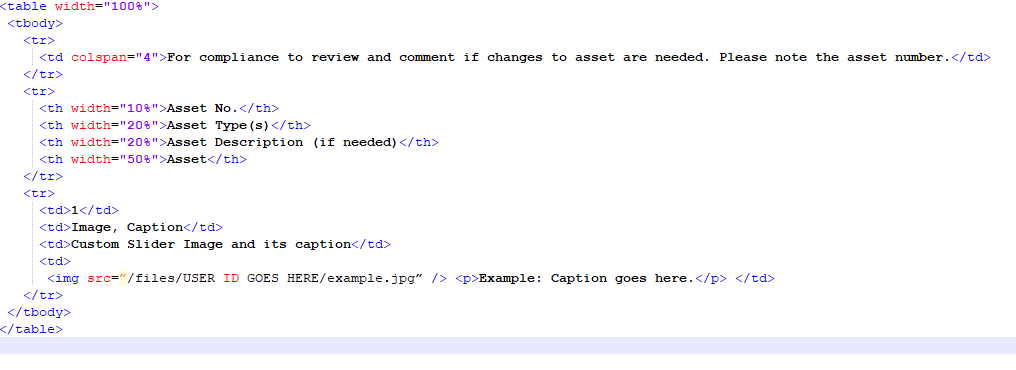
- Please be sure select “No” for the “Display this page” option so it's not viewable by the public.
Uploaded Images
- All images must be uploaded to the stored files location to be compliance approved. Images can't be referenced from outside web locations.
- JPG's have dimension limitations based on chosen style and will be resized upon upload if they exceed the limit
- JPG's also get optimized which can sometimes lower the quality of the image.
- GIF's and PNG's bypass the JPG processing
- The Site Admin recognizes favicons uploaded to stored files - must be named "favicon.ico"
Video
- The Website Admin has a built in Video Player. You can host the video in in Stored Files or externally.
- The Video Player settings will allow you to source the video from Stored Files or externally.
- You can also embed external videos such as YouTube, Vimeo, Wistia, and others. Just make sure that the Financial Advisor's Compliance allows these platforms.
- You can also code in other Video Players.
- See page: http://www.longtailvideo.com/support/jw-player/jw-player-for-flash-v5/12538/supported-player-embed-methods
Is HTML5 supported?
- While our websites do support HTML5, our WYSIWYG editors do not. One way to work around this issue is to deactivate the WYSIWYG editors by going to Website Options and turning “WYSIWYG HTML Editors” off.
CSS
- Most elements in the site framework have ID's and/or classes making it very easy to target them with CSS.
- Every page has a unique class on the body allowing for targeting specific pages.
- Example: The body class for Custom Page 1 can be targeted with .customsection1 and home page with .home
Javascript
- Javascript files must be emailed to the Custom Services Department to be uploaded to Stored Files.
- You can link to JS files from another server OR Broadridge Custom Services can add through the backend.
- All Broadridge sites utilize the latest version of the JQuery library.
PHP
- PHP is not a supported language with our Website Admin system.
Blogs, Events and Team Pages
- We encourage 3rd parties to integrate our blog, events and associates page tools into your full custom site. This makes it easier for the clients to update these pages themselves without risk of breaking custom code.
- Blog, events and associates page can be access in the admin under Other Features
- URLs for these pages: blog.htm / events.htm / team.htm
- These pages can be styled with your own CSS.
- Blogs, events and Team pages can be located under Other Features in the website admin.
Calculators
- Calculators can't be styled as the fields are not classed.
Can your developers furnish us with the code of the site?
- It is not within our policy to provide outside designers with any code of the site.
How do you add classes to the template body tag?
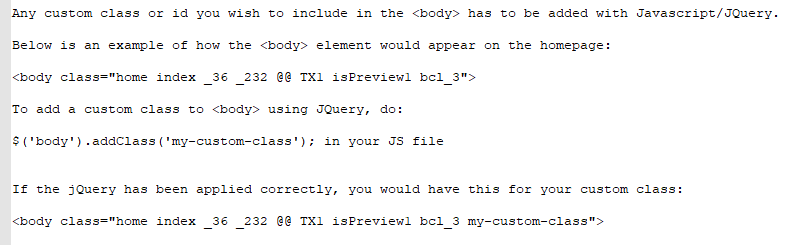
Can we use your tools or content (calculators, newsletters, research articles, etc) and use it within another website outside of Broadridge (such as within an iFrame?)
- All Website Admin/Broadridge tools and content must be used within a Broadridge Advisor's website.
- You can however, place a hyperlink of a Website Admin article on another site but the link must lead back to the source website.
Things to know:
- Most, if not all, input fields and text areas in the Website Admin allow HTML
- If you still need assistance, we offer custom website troubleshooting and training at bill rate of $75/half hour. Please contact us for details.
- Vanilla template no longer includes links to the “preview-custom.css” or “custom.css” file in the header. The file should be hosted on our server and called in the header file.
- Please note that going forward, replacing any existing JS, image file or fonts can only be done using a versioned copy ( rather than overwritten ).
- Ex: If "jsfile.js" has to be replaced with a new version, it has to be sent as "jsfile_v2.js" and in the Custom HTML Code it has to be called using the new name:
- Client needs to be copied on all correspondence to Broadridge Advisor Solutions.
- Hit “Update Site” only when you have completed development in the Preview environment. This action will submit content added through the Website Admin to the Advisor's Compliance Department for review.
- Broadridge does not provide Compliance Review of the Advisor's content. That is up to the Advisor's Broker Dealer's Compliance Department. Every BrokerDealer manages their Compliance Department differently so we do not know how long it takes them to review and approve material. From observation only, we have seen that it can take Compliance Departments 3-5 business days to review and approve material. The client can also reach out to their compliance department to request the review be expedited